[Search in Amazon using L2A-mobile]
L2A-mobile searches for goods in 6 Amazons in the world.
This page shows the basic usage of Lead2Amazon for mobile device.
If you want to search in Lead2Amazon using PC, go to Search in Amazon of Each Country through Lead2Amazon.
L2A-mobile: display address of setting [for PC and mobile]
Manual and Help for L2A-mobile [for mobile]
Search in Amazon using L2A-mobile [in Japanese]
Search in L2A-mobile using mobile phone
L2A-mobile is redesigned version of Lead2Amazon for mobile devices. Using mobile phone, Nintendo DS, PSP, and PDA, you can access information about goods from anywhere in service area. L2A-mobile is useful when you can't remember the title and author of goods in a store. L2A-mobile is also useful when you check the reviews in Amazon about goods you pick up in a store. The lower right image is QR code of https://lead.to/ae/. This QR code enables the camera phone to access L2A-mobile directly.
- The shortest URL to access L2A-mobile is http://lead.to. You find links to L2A-mobile and help.
- https://lead.to/ae means English version of L2A-mobile. https://lead.to/aj is Japanese version of L2A-mobile.
- The link to Amazon in L2A-mobile includes associate code of Keiji Saito. If you buy goods through the link, Amazon pays referral fee to Keiji Saito. I really appreciate if you buy through the link.
- The valid combination of Amazon and sort is the same to Lead2Amazon. See Setting of Amazon search through Lead2Amazon
- QR code is trademarked by Denso Wave, inc.
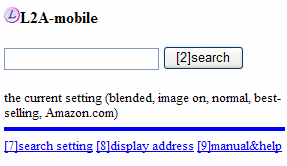

The basic usage of L2A-mobile is similar to Lead2Amazon. You can choose category of goods, output option, order, and Amazon in advance from search settings. L2A-mobile can search by ASIN and ISBN in a manner similar to Lead2Amazon.
- If the search query is ISBN, the category of goods is ignored. L2A-mobile automatically distinguish between hyphenated ISBN and unhyphenated one.
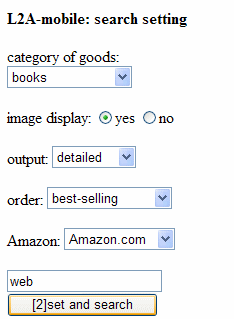
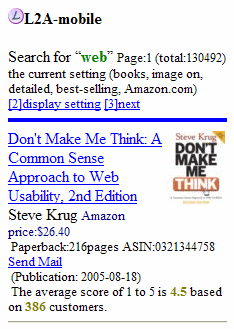
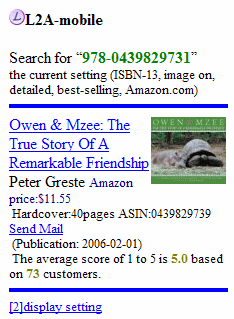
Manual&Help Page for Mobile Phone
Though this page is for PC, there are Manual&Help pages for mobile tool. Many mobile tools can't load website for PC neatly. Even if your tool can't read Web page for PC, Your tool can display Manual&Help pages as long as the tool has function of Web browser. You go to Manual&Help page by pushing 9 in L2A-mobile.
Image and Output of L2A-Mobile
You can choose whether or not to display the image of goods from [7]search settings. If you want to switch the image display of the current result, select “[4]switch of image display in the under part. L2A-mobile has 4 kinds of output: normal, detailed, disc track, and related.
The lower left image is normal output. It shows name of goods, author, maker, and price of Amazon. The lower right image is detailed output. It adds the items: number of pages of books, time of music and DVD, genre of goods, ASIN, release date, the average score by customers, and the link to Send Mail. If you select the Send Mail, you send E-mail to arbitrary address with goods information.
- Send Mail in detailed output has the URL of individual item in the message body. On the other hand, “[1]result mail” at the bottom of the page has the URL to access the search result. Using “[1]result mail”, you can make new arrival bookmark in L2A-mobile. (ex. Dan Brown)
| normal output | detailed output |
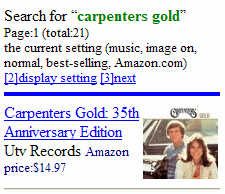 |
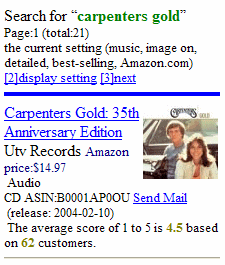 |
The lower left image is disc track output. It adds track information of music disc. The lower right image is related output. It adds a list of releted goods. If you click ASIN, L2A-mobile searches the goods again by ASIN. The name of goods links to Amazon for mobile.
| disc track output | related output |
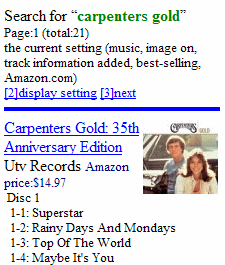 |
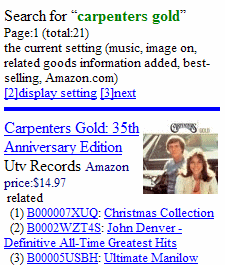 |
You can choose the image display and output by [3]display settings or [7]search settings. In addition, L2A-mobile switch the output selecting [5]switch of output(-) and [6]switch of output(+). The switch order is as follows.
normal
+↓ -↑
detailed
+↓ -↑
disc track
+↓ -↑
related
+↓ -↑
normal
Display of Search Settings
Though you can set the option from [7]search settings, it is troublesome to set the option with each search. You can set the often-used setting by URL.. Go to [8]display address in the screen of search input or search setting. The display page shows URL of L2A-mobile with search setting by selecting “[2]display the address”. If you select “Mail”, there is a link to send mail with the search setting. If you select code, there is a QR code to access the search setting.
- Both PC and mobile phone can access L2A-mobile: display address of setting. This page makes URL of search setting of L2A-mobile. Mobile phones get the URL by receiving E-mail or scanning QR code.
- The URL displayed with Send Mail or QR code is the link to the search setting. You can bookmark from this URL
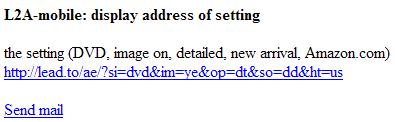
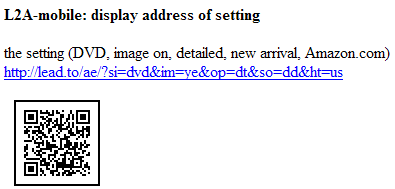
Search Settings from Lead2Amazon
Lead2Amazon can make search settings of L2A-mobile. The first thing is to search in Lead2Amazon with the intended search settings
and arbitrary words. You find a black mobile phone icon![]() on the right side of page icons in the search result. The icon is the
link to the search setting page of L2A-mobile. If you click the icon, you
go to the page of search settings with the current option.
on the right side of page icons in the search result. The icon is the
link to the search setting page of L2A-mobile. If you click the icon, you
go to the page of search settings with the current option.
- If you choose BibteX as the outpout in Lead2Amazon, the initial search settings are "image off and detailed output". If you choose mobile access as the output in Lead2Amazon, the initial search settings are"image on and detailed output".
- About PC icon, see valid combination. About R icon, see installation to the search bar.
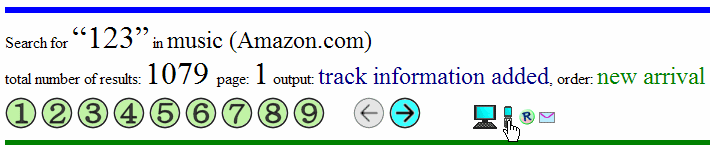
Handling by the Number Button
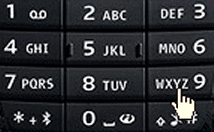 You can handle L2A-mobile by number button on mobile phones. For example,
“[9]manual&help” corresponds to “9” button
on mobile phones. It means that you can go to manual&help” page
by pushing 9.
You can handle L2A-mobile by number button on mobile phones. For example,
“[9]manual&help” corresponds to “9” button
on mobile phones. It means that you can go to manual&help” page
by pushing 9.
The following tablse shows the correspondence of L2A-mobile.
| number/code | search input page | search result page |
| 1 | focus on entry field. | send the result URL in E-mail. |
| 2 | select the search button. | move to top of the page. |
| 3 | move to display setting page. | |
| 4 | switch of image display. | |
| 5 | switch of output(-). | |
| 6 | switch of output(+). | |
| 7 | move to search setting page. | |
| 8 | move to address display page. | move to the bottom of the page. |
| 9 | move to manual&help page. | |
| * | move to previous page. | |
| 0 | reset of the search settings. | move to main page with the current settings. |
| # | move to next page. | |
Collecting Information Using Lead2Amazon
As shown by Output of Amazon search through Lead2Amazon:mobile access Lead2Amazon has output of “mobile access”. If you select “mobile access”, Lead2Amazon displays URL to L2A-mobile in each goods. Using mobile phone, you can check goods in L2A-mobile by this URL. In addition mobile access output of Lead2Amazon displays QR code. The QR code contains the name of goods and the URL to access L2A-mobile. A camera phone equipped with the QR code reader can scan the image on screen or paper.
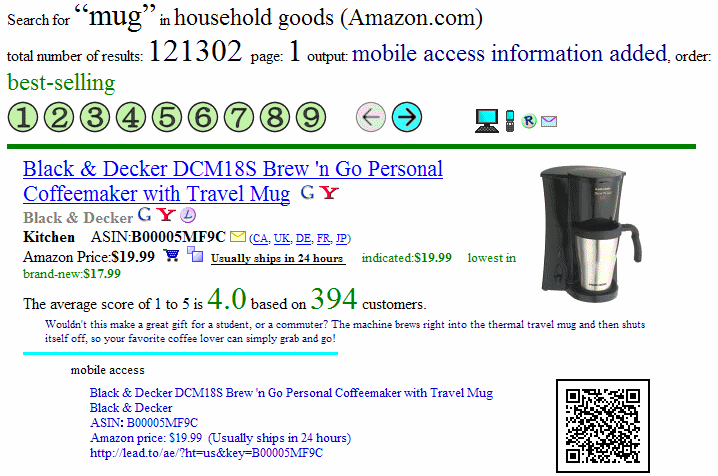
The following page explains the setting, output, installation to the search bar of Lead2Amazon.
Search in Amazon of Each Country through Lead2Amazon
Setting of Amazon Search through Lead2Amazon
Result of Amazon Search through Lead2Amazon
Output of Amazon Search through Lead2Amazon
Installation of Lead2Amazon to the Search Bar